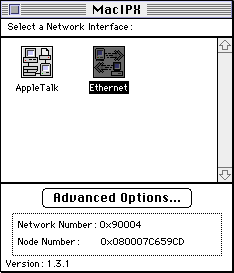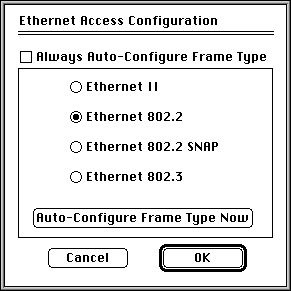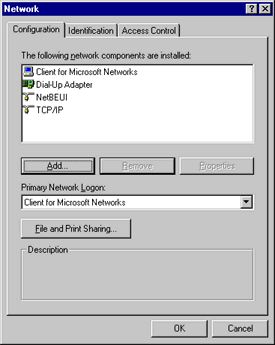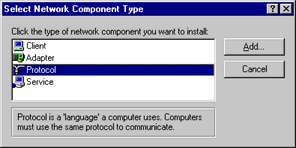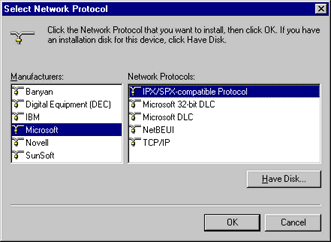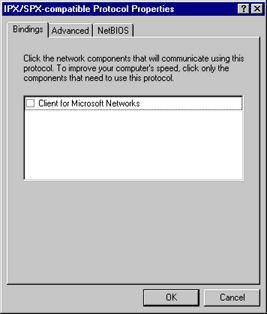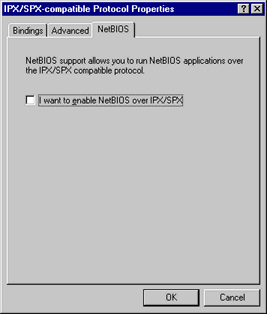Return to Networkable Mac Games homepage
Configuring IPX for Mac and Windows95
IPX is the protocol developed and used by Novell for their network operating system. For years, it was the "defacto" standard for PC networking (until, once again, Microsoft decided it wanted to conquer networking and released "Windows for Workgroups 3.1", and it's been downhill for Novell ever since). Today, it's still fairly popular (although increasingly less so) and is included with Windows 95, so it is fairly easy to get crossplatform gaming working on local networks. MacIPX is the Mac implementation and was originally developed so that Mac's can coexist on a Novell network and share network services with PC's. MacIPX support is added into Mac games simply so that we can enjoy crossplatform gaming (such as with Descent, Doom, & Warcraft. See the Games @ Glance page for a complete list).
Once you have the computers physically connected, it's time to configure the software so the machine can talk to each other.
Page Contents:
Or return to the Networking 101 page.
IPX: Mac Configuration
 MacIPX 1.3.1 is the current shipping version. It is absolutely necessary to make sure you have the latest version, as versions earlier than 1.3.1 are incompatible with Open Transport and will cause crashes! Novell's Mac client support page may offer some addition help if you need it. However, this page is likely all the MacIPX configuration help you'll need! ;-)
MacIPX 1.3.1 is the current shipping version. It is absolutely necessary to make sure you have the latest version, as versions earlier than 1.3.1 are incompatible with Open Transport and will cause crashes! Novell's Mac client support page may offer some addition help if you need it. However, this page is likely all the MacIPX configuration help you'll need! ;-)
The Software:
 Download MacIPX 1.3.1 client (125k) - Includes everything needed for most users and situations (MacIPX control panel and driver extensions).
Download MacIPX 1.3.1 client (125k) - Includes everything needed for most users and situations (MacIPX control panel and driver extensions).
 Download MacIPX Update 4 (377k) - A set of patches that fixes problems with MacOS 8, Open Transport, and compatibility problems with PCI Ethernet cards. For gaming, the only extension you should need to replace is 'MacIPX Ethernet'. The version number is unchanged, but look for a copyright of 1997 (previous version said 1996).
Download MacIPX Update 4 (377k) - A set of patches that fixes problems with MacOS 8, Open Transport, and compatibility problems with PCI Ethernet cards. For gaming, the only extension you should need to replace is 'MacIPX Ethernet'. The version number is unchanged, but look for a copyright of 1997 (previous version said 1996).
 Download the Novell MacIPX 5.11 package (2891k) - This is Novell's package that includes all the services needed for a full Novell network (such as printing, server clients, etc). This is NOT needed by most users.
Download the Novell MacIPX 5.11 package (2891k) - This is Novell's package that includes all the services needed for a full Novell network (such as printing, server clients, etc). This is NOT needed by most users.
Attention Performa 6360/6400/5400 owners!
Apple's 6360-64xx-54xx Update 1.0 (328k) fixes problems with MacIPX networking on Performa 6360, 64xx, and 54xx based computers. It also fixes SCSI, printing, and other ethernet problems. If you have one of these Macintoshes (only these models are effected), you'll want this update (not needed for System 7.6 or higher).
Installing:
Once you've downloaded the MacIPX software, use Stuffit Expander to expand the archive. Drag the 'MacIPX' control panel onto your system folder. The computer will ask you if you want it to put the control panel in the Control panels folder, click yes. Dragging the other extensions onto the system folder will not automatically put it into the Extensions folder (where they belong). You'll have to manually open the Extensions folder and drag the three into it.
Restart the computer.
Configuring:
Because MacIPX is not Open Transport-native, it requires AppleTalk to be active (MacIPX uses the "classic" networking architecture, which basically routes everything through the Appletalk protocol stack. This is the same for any add-on non-OT native protocol). Simply open the 'Chooser' (under the Apple menu) and confirm that Appletalk says 'Active' in the lower right corner. You should also confirm that the AppleTalk control panel is selected for Ethernet.
MacIPX will often fail to auto-configure itself properly. This is easy to fix, simply open the MacIPX control panel (seen below), and double-click on the "Ethernet" icon:
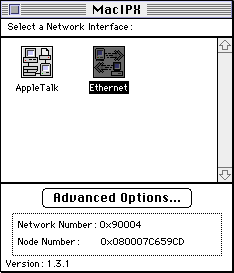
Select the 802.2 frametype. If the options are grayed out, you'll need to uncheck "Always Auto-Configure Frame Type". Click the 'OK' button and close the control panel.
Your done! You are now ready to rock! Go on to configure the Windows side or start playing. |
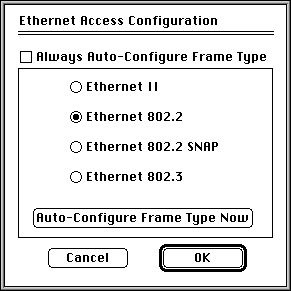 |
Troubleshooting:
IPX: Windows 95 Configuration
I had to shrink these images down because Mircosoft likes to use these big-assed windows that take up the entire screen. How annoying. Anyway, if this Windows machine has never been on a network before, start here:
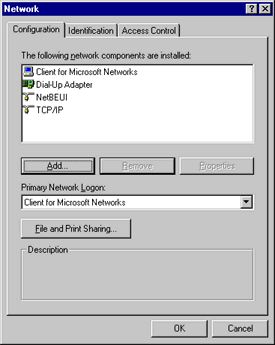 |
From the 'Start' Menu, select the Control Panels and open 'Network' control panel (which you see to your left). Assuming that you have your Ethernet card properly installed and ready for Windows configuration, you should also see your card listed in this window (I know, I need to update my screenshots to reflect an Ethernet card). For example, you should see something like "3Com EtherLink III ISA".
Click the the Add... button, and you'll get the next window. |
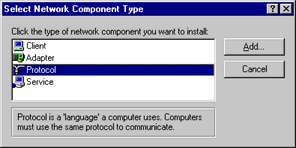 |
From this window, select the 'Protocol' and click 'Add', and you'll get the next window: |
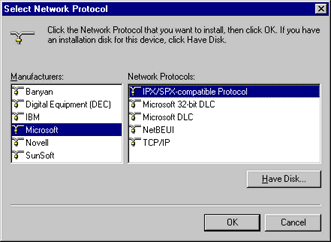 |
In the left side pane, select "Microsoft". In the right side pane, select "IPX/SPX-compatible Protocol" and click OK.
Clicking OK closes this window and you're back in the main 'Network' window (the first window in this series) and you'll now see "IPX/SPX-compatible Protocol" listed. Select this protocol and click the 'Properties...' button. |
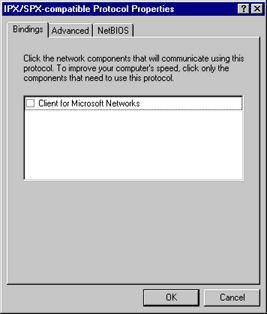 |
If this is a small, stand-alone network (used primarly for gaming, for instance); uncheck "Client for Microsoft Networks". This is assuming that you've set up this network for gaming.
However, depending on your circumstances, you may have other options in this box. For instance, if this machine is already on a network, you may have various other network services listed, such as network backup, etc. If this is the case, it's probably safe to assume that these can be unchecked. This is a really large assumption on my part, but these services are probably handled through Windows NT and 95 Servers. If you know that your network is running Novell servers, or you're just not sure, you may be better off asking someone, namely your network administrator (assuming he's cool with the idea that you'll be playing games on his network after hours). |
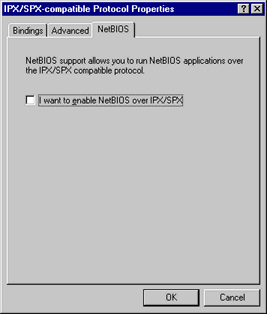 |
Under the 'NetBIOS' tab, make sure the "Enable NetBIOS over IPX/SPX" is unchecked.
This is basically asking if you want to run the NetBIOS protocol (the Windows-native protocol equivlent to AppleTalk for Macs) over IPX. This is built-in "tunneling", which is when one protocol is encapsulated by another protocol. This is nothing new; same thing is done with Kali, Netlink Remote, and IP Remote for us Mac users with Appletalk.
Don't change any settings under the 'Advanced' tab. |
Close out all the control panel windows and you should be ready to rock! Good Luck!
Return to the Networking 101 page.
© Copyright 1997 Rick VanDerveer
Return to Networkable Mac Games homepage
 MacIPX 1.3.1 is the current shipping version. It is absolutely necessary to make sure you have the latest version, as versions earlier than 1.3.1 are incompatible with Open Transport and will cause crashes! Novell's Mac client support page may offer some addition help if you need it. However, this page is likely all the MacIPX configuration help you'll need! ;-)
MacIPX 1.3.1 is the current shipping version. It is absolutely necessary to make sure you have the latest version, as versions earlier than 1.3.1 are incompatible with Open Transport and will cause crashes! Novell's Mac client support page may offer some addition help if you need it. However, this page is likely all the MacIPX configuration help you'll need! ;-)